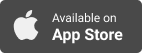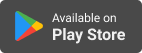2 Minute Talk Tips
Episode 046 -- Play Your Videos Full Screen and 10 Steps to Presenting Someone Else's Material
- Author: Vários
- Narrator: Vários
- Publisher: Podcast
- Duration: 0:23:28
- More information
Informações:
Synopsis
2-Minute Tip: Play Your Videos Full Screen Including short videos in your presentation can be a great way to illustrate your points. They can be videos you shot of people, stock video, animations, or illustrations. If it's valuable enough to include, make sure your audience can see it. Play it in full screen. The default for PowerPoint when you embed a video is for it to appear in the middle of your slide. You end up with the title bar of your slide still showing and blank space around your video. That's a waste. Instead, play your video full screen to make it bigger and more visible. Here's how. When you create your slide and embed your video, click on the video to activate the "Playback" tab in the menu bar. Then, check the box next to "Play Full Screen." When you conduct your presentation and run your slideshow, you'll get to the slide with the video. When you click that slide, the video will expand to take up the whole screen and play. When the video ends, it will shrink back down